Quick Start
Easharing Photo Enhancer is available as a desktop application on Windows computers.
System Requirements
Check the system requirements
Tutorial: How to Use Photo Enhancer
Download and Install
Download and run the installation package of Easharing Photo Enhancer.
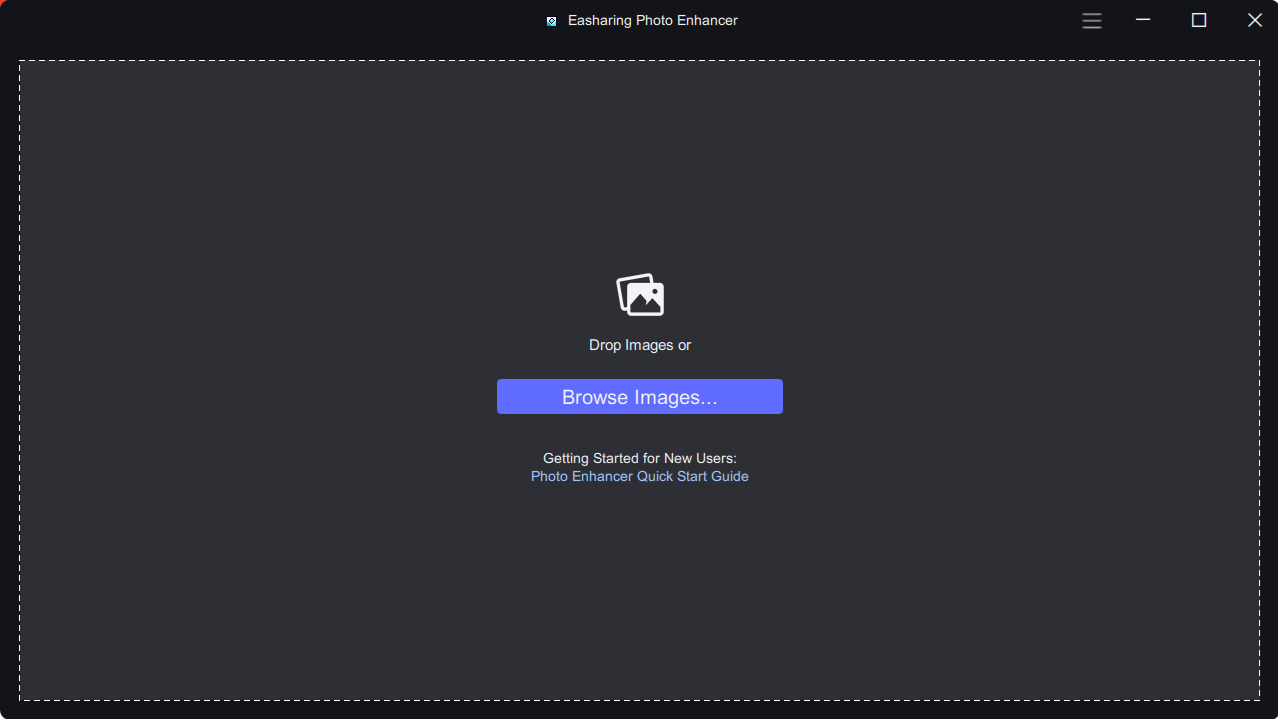
Launch the App and Import Images
There are 2 ways to add the source Images to the program.
You can click the Browse Images button to import the Images file or drag and drop the source Images to the program directly. Batch processing is supported, so you can add multiple files.
During editing, you can click the Add button on the bottom center of the interface to import a new image.
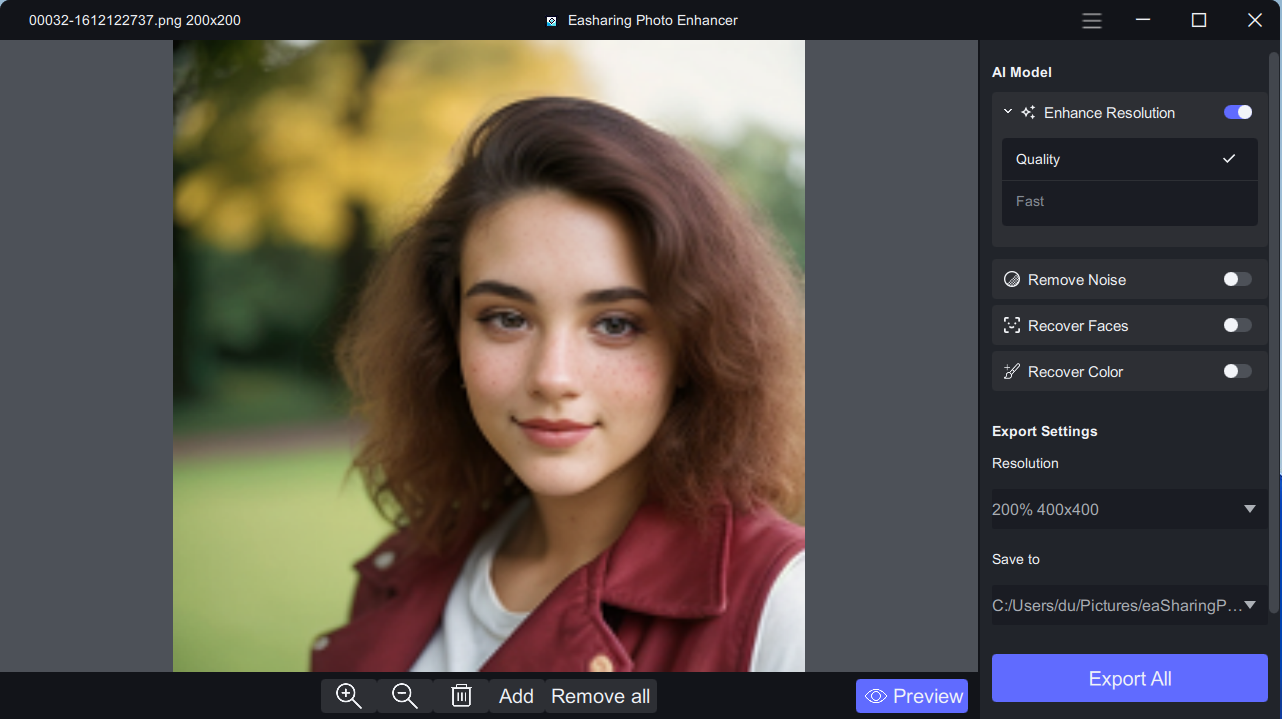
Select Model
There are a choice of 4 AI Model: Enhance Resolution, Remove Noise, Recover Faces and Recover Color.
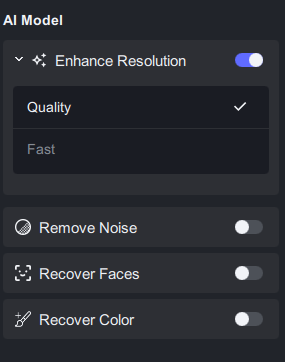
Export Settings
Get the result you want out of the app by using the settings in the sidebar.
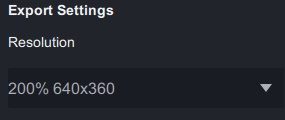
Preview Your File
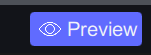
Click Preview button to generate a preview.
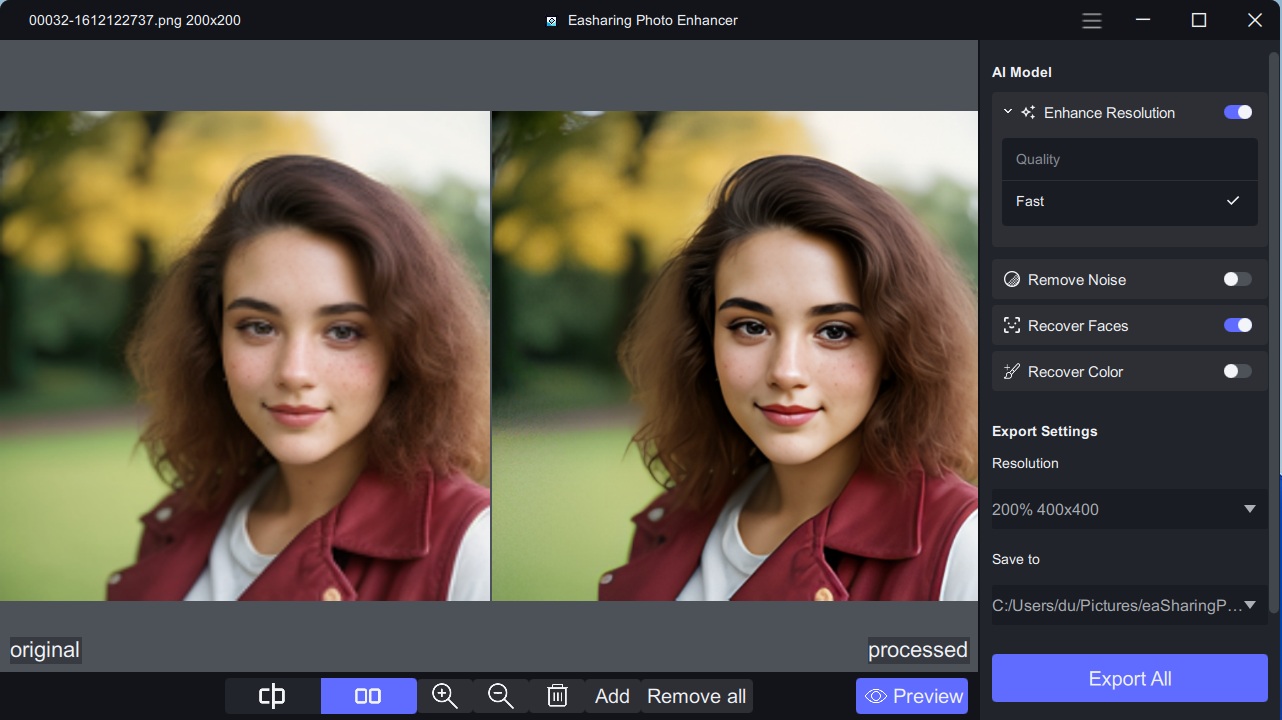
Export Your File
Once you have found the best settings for your file and you have inspected the preview, you are ready to Export.
Click the ExportAll button to export the result.