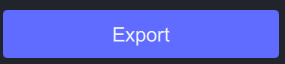Quick Start
Easharing Watermark Remover is available as a desktop application on Windows computers.
Get the App
System Requirements
Check the system requirements
Tutorial: How to Use Watermark Remover
Download and Install
Download and run the installation package of Easharing Watermark Remover.
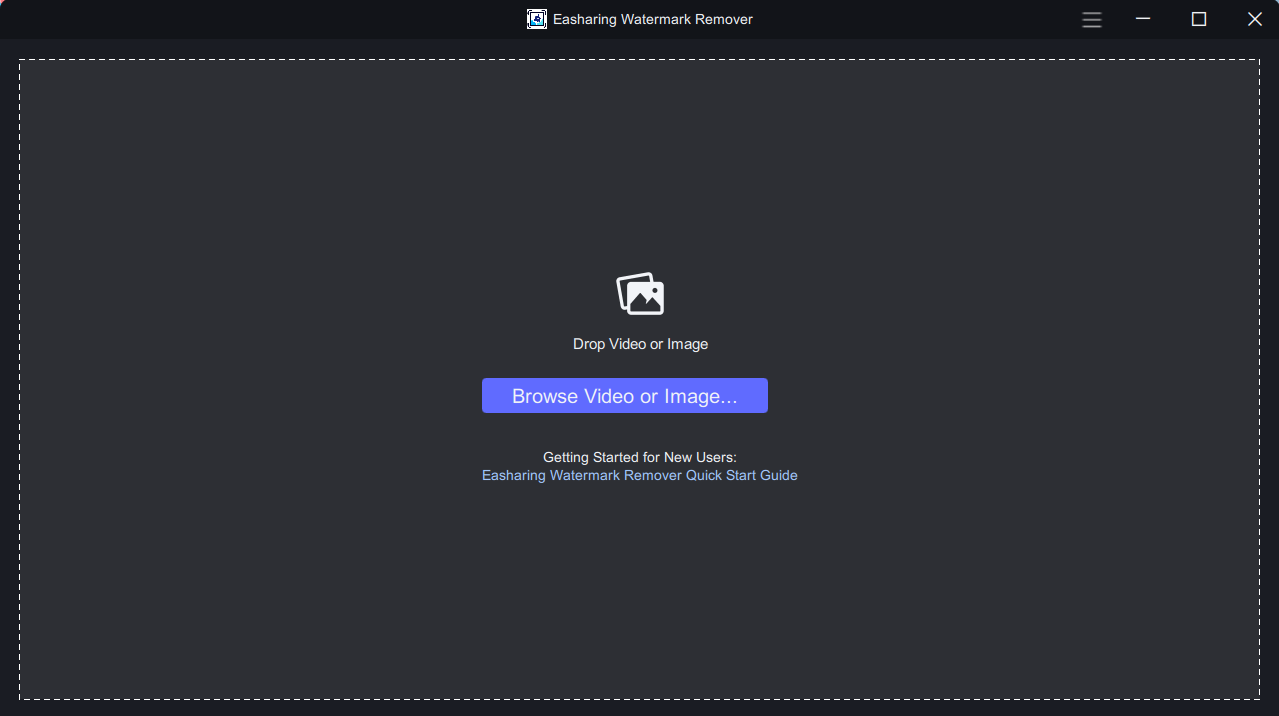
Launch the App and Import Image or Video
There are 2 ways to add the source file to the program.
You can click the Browse Video or Image button to import the Image file or drag and drop the source File to the program directly.
Import Image or Video
Import Image
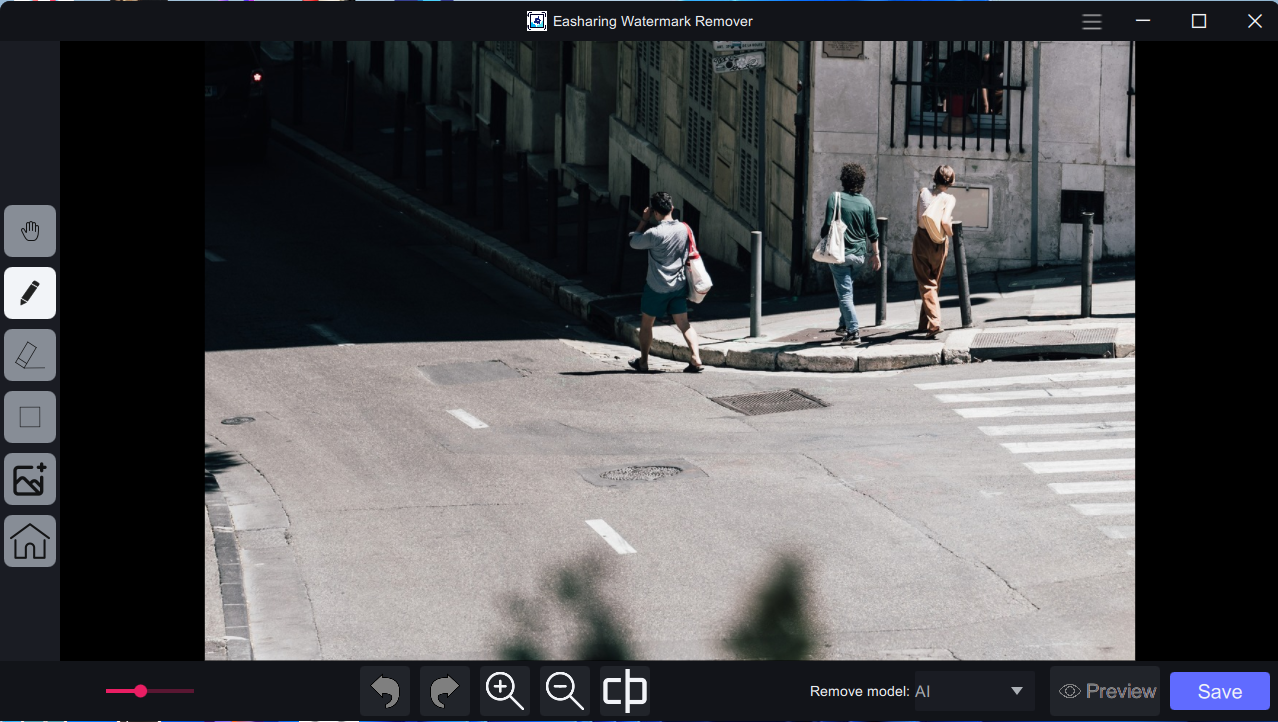
Select Model
There are a choice of 4 Remove Model: AI, Blur, Smooth and Edge.
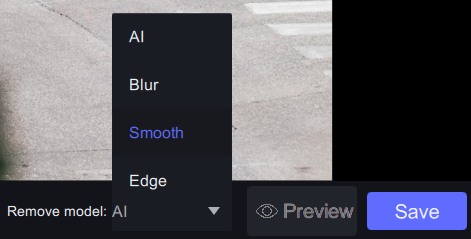
Left Toolbar
At the Left of the editing interface, you'll find a toolbar that helps draw mask on your picture.

Bottom Toolbar

At the bottom of the editing interface, you'll find a toolbar that helps manipulate your picture smoothly.
Preview Your File
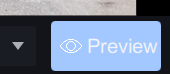
Click Preview button to generate a preview.
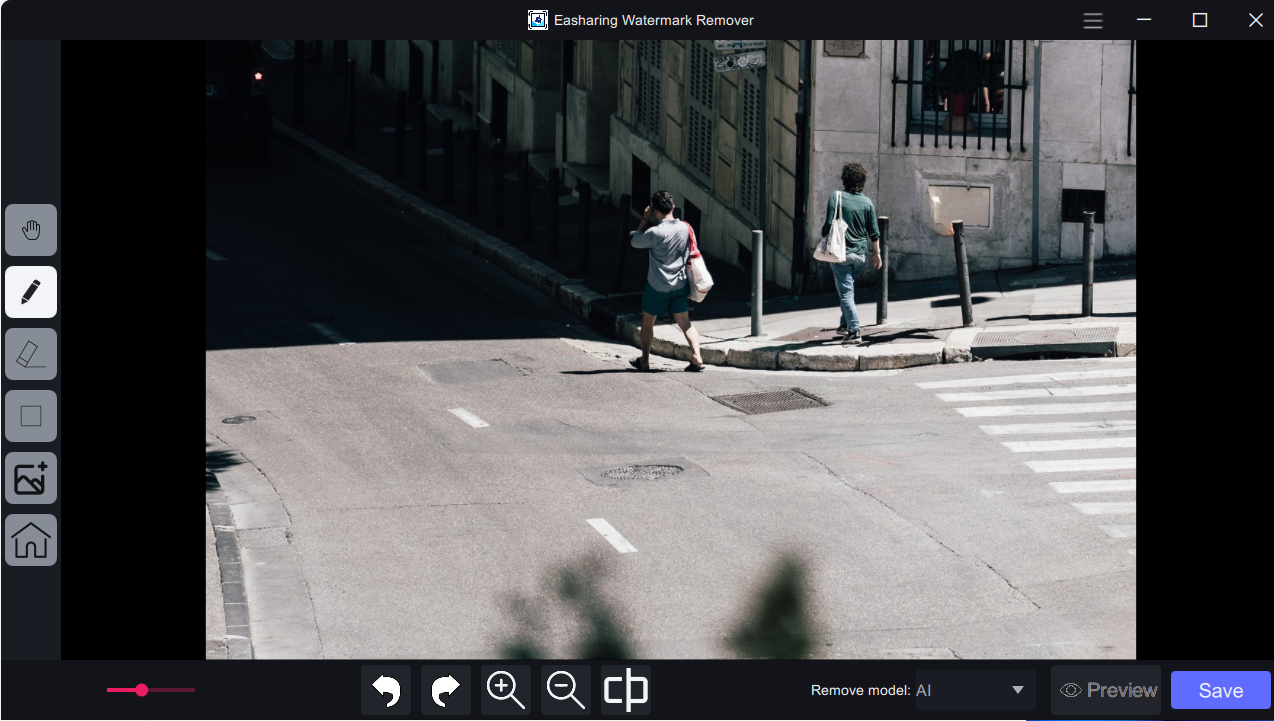
Click the Show original Image to Compare with original image.

Export Your File
Once you have found the best settings for your file and you have inspected the preview, you are ready to Export.
Click the save button to export the result.
Import Video
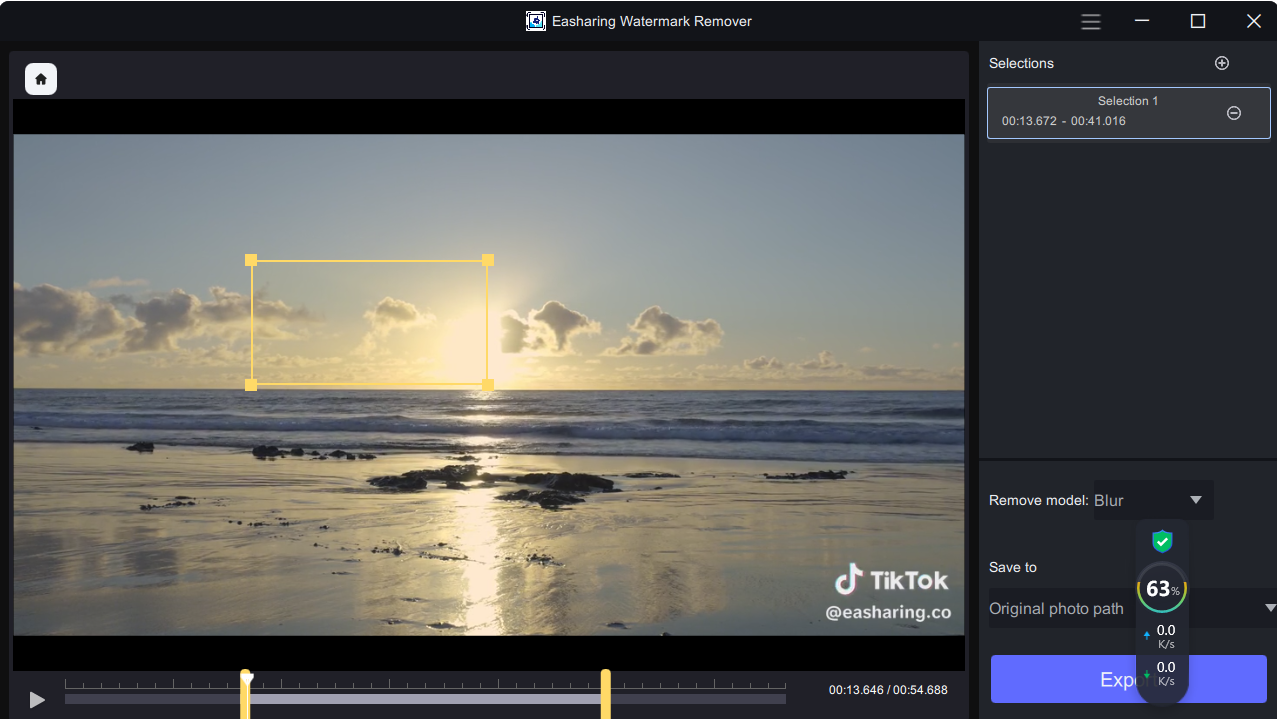
set Selections
Click  button,You can add more than one Selections.
button,You can add more than one Selections.
Click  button,You can delete Selection.
button,You can delete Selection.
At the bottom of the editing interface, you'll find a Playback progress bar with two yellow drag buttons. The first one is the start time of the video, and the second one is the end time.

Select Model
There are a choice of 4 Remove Model: AI, Blur, Smooth and Edge.
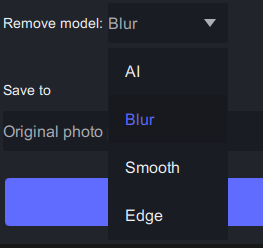
Preview video
Click Preview button to generate a preview.

The preview will be displayed in the video player with Blur and Smooth remove model. The preview will be displayed in the preivew dialog with AI and Edge remove model.

Export Your File
Once you have found the best settings for your file and you have inspected the preview, you are ready to Export.
Click the export button to export the result.